* * HELP & MANUAL PREMIUM PACK 3 DEMO VERSION * *
This documentation was styled with a demo skin from the Premium Pack 3 add-on for Help & Manual. The contents of the skin are encrypted and not configurable.
This version is copyright and may only be used for local testing purposes. It may not be distributed.
Please purchase the full version of the Premium Pack to get the configurable skins and remove this notice.
Introduction
TradingDiary Pro uses Questrade's (IB) trading application programming interface (API) for importing data. It is fully automated.
Please click on the Import/Import.. menu. the import modules window is shown.
Select the Questrade API from the list.
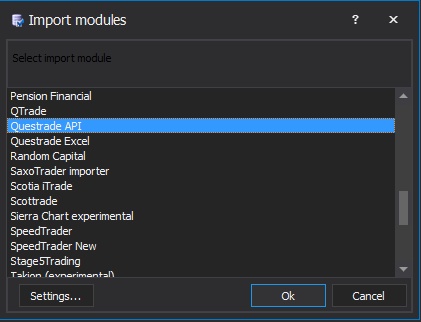
Click on the Settings button.
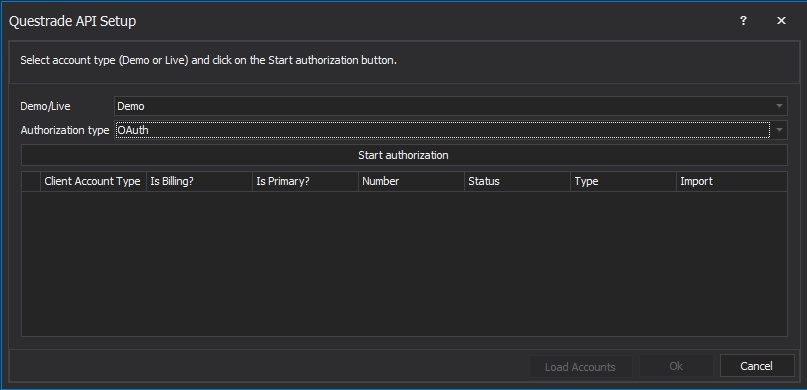
Select whether you'd like to import a Demo or a Live account. Click on the Start authorization button. The software opens a browser window and redirects you to the Questrade's web site.
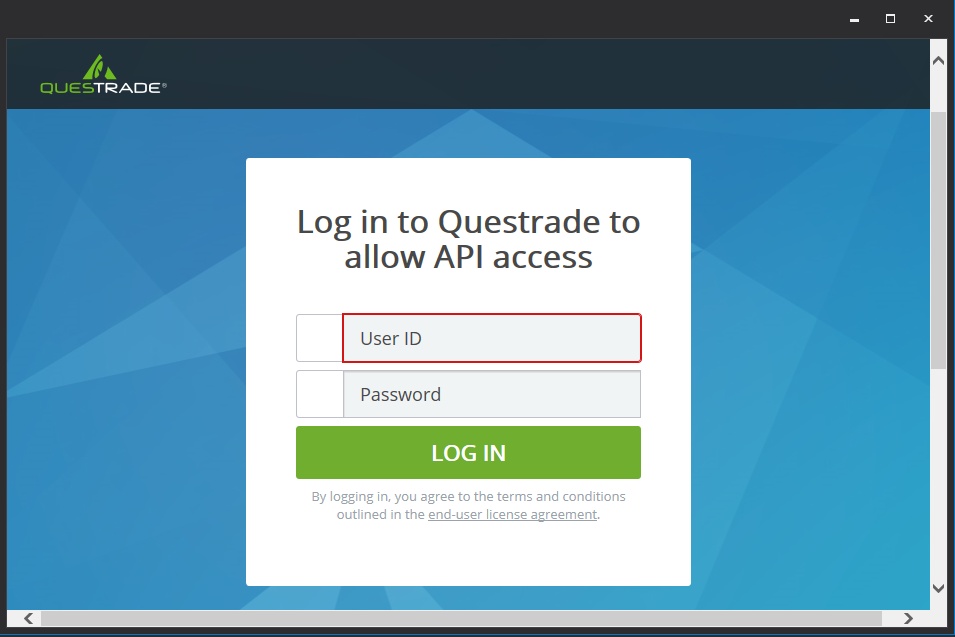
Enter your user id and password and Log in.
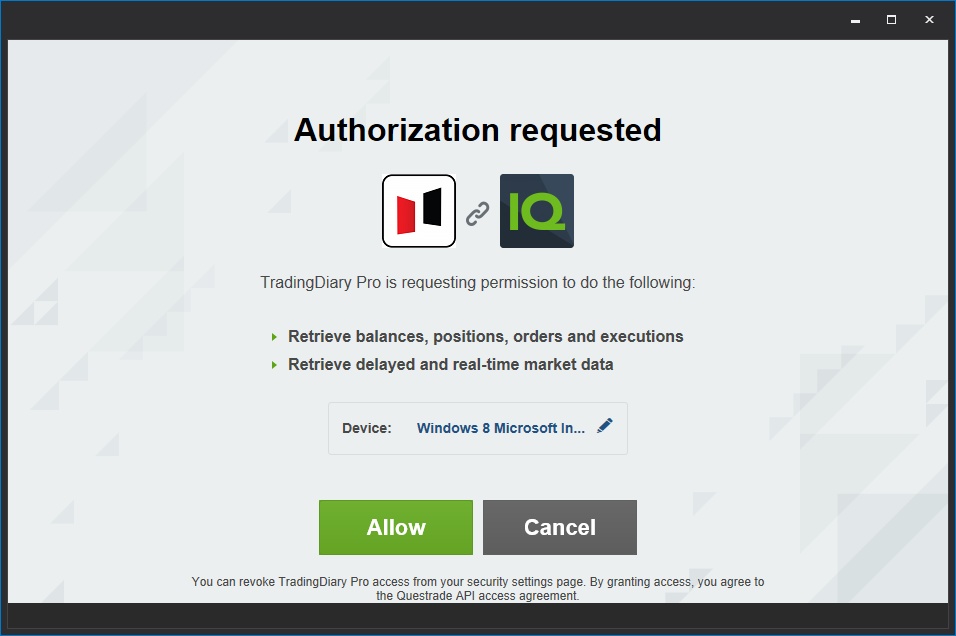
Click on the Allow button. You accounts' parameters are being downloaded. Please wait a couple of seconds.
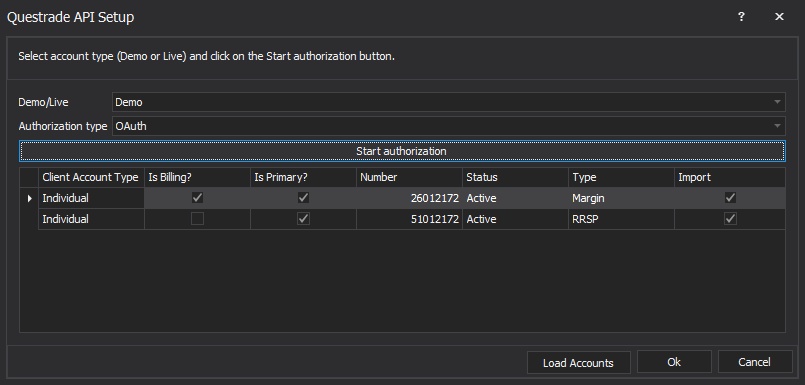
Select which account you would like to import by ticking the check box in the Import column of the grid. By default all accounts will be imported.
Click on the OK button and close the Import modules window. That's all. Your transactions are going to be imported to the software.
If you have several accounts the software will ask how to handle them. The best solution is to click on the Update button first and then click on the Create New button for each new account.